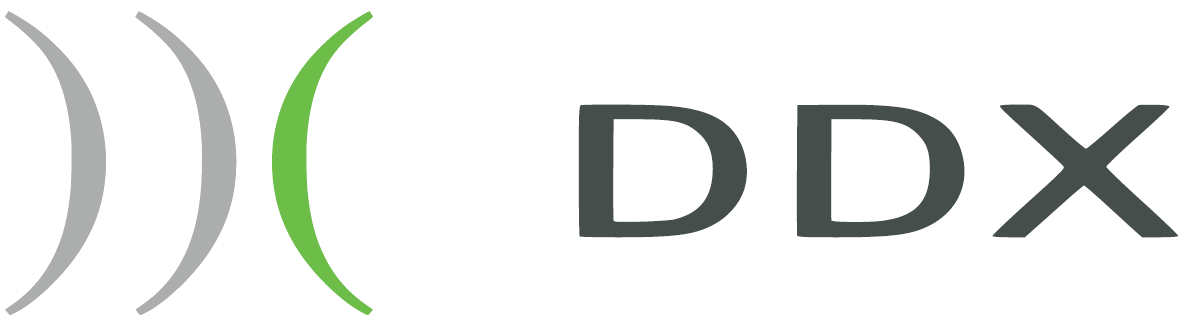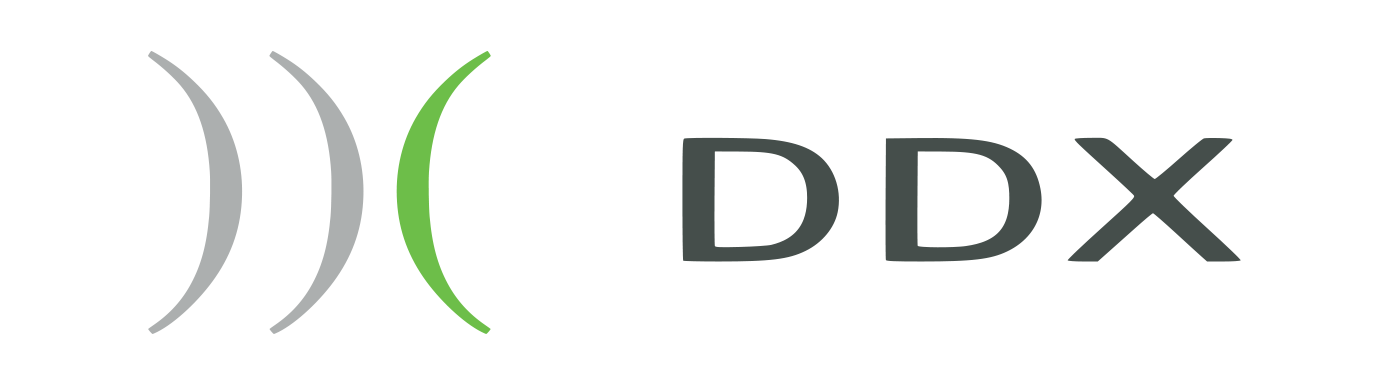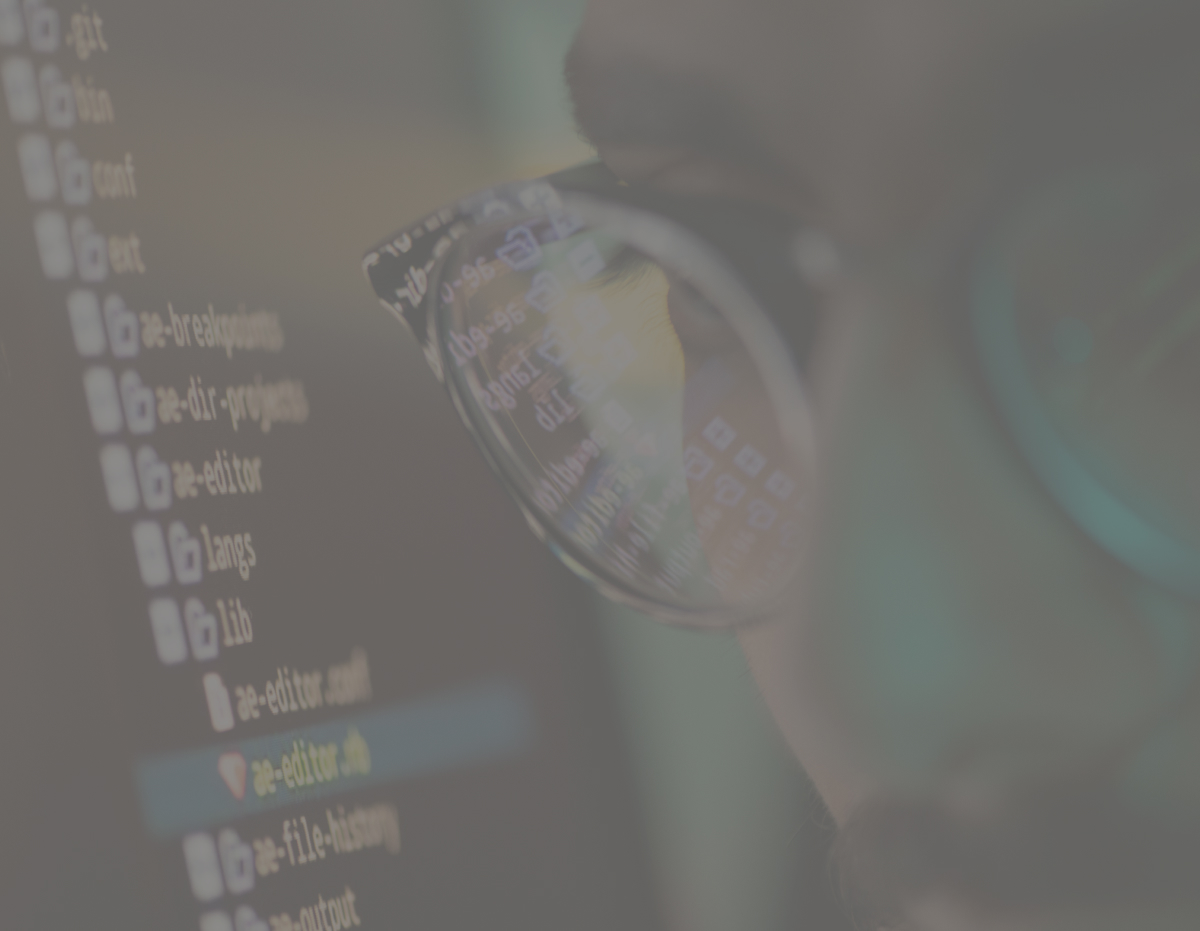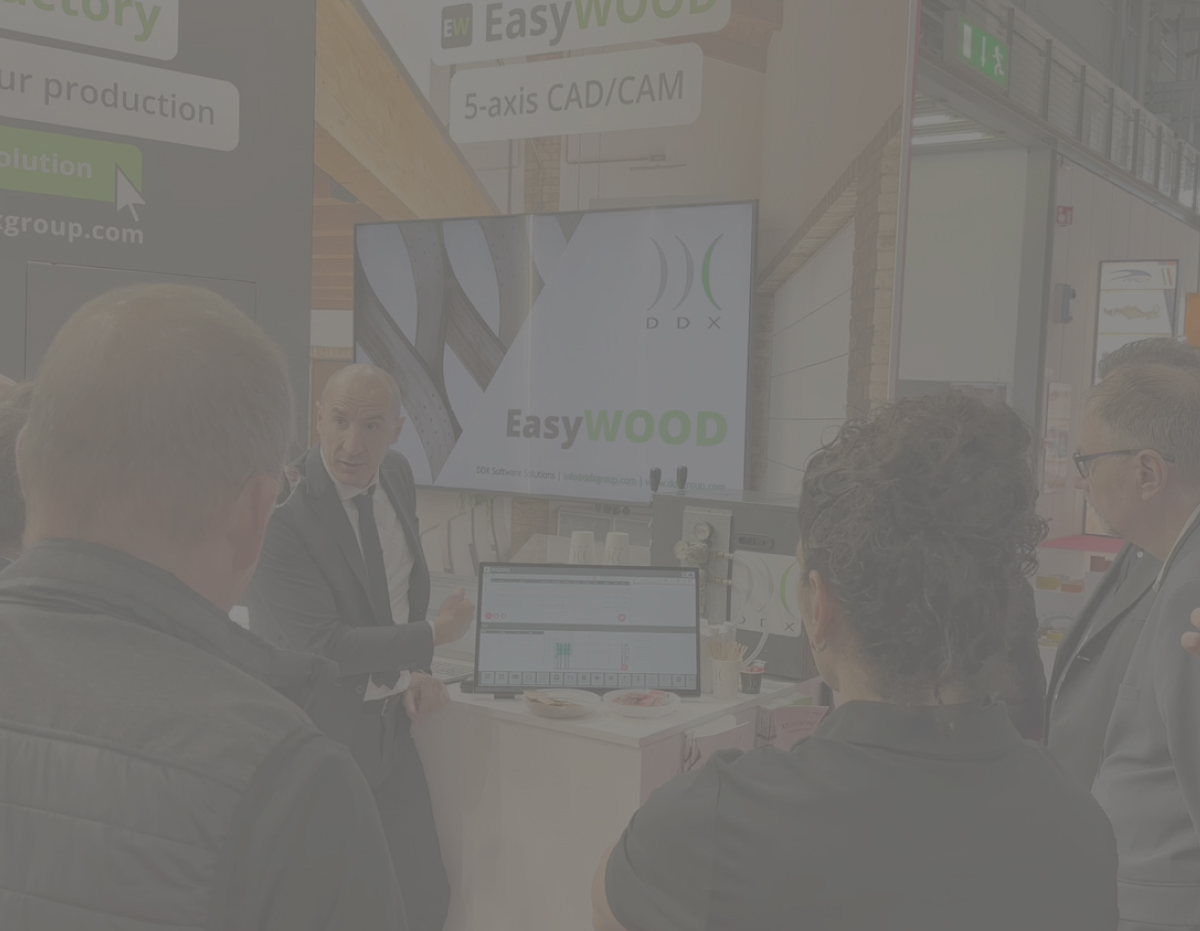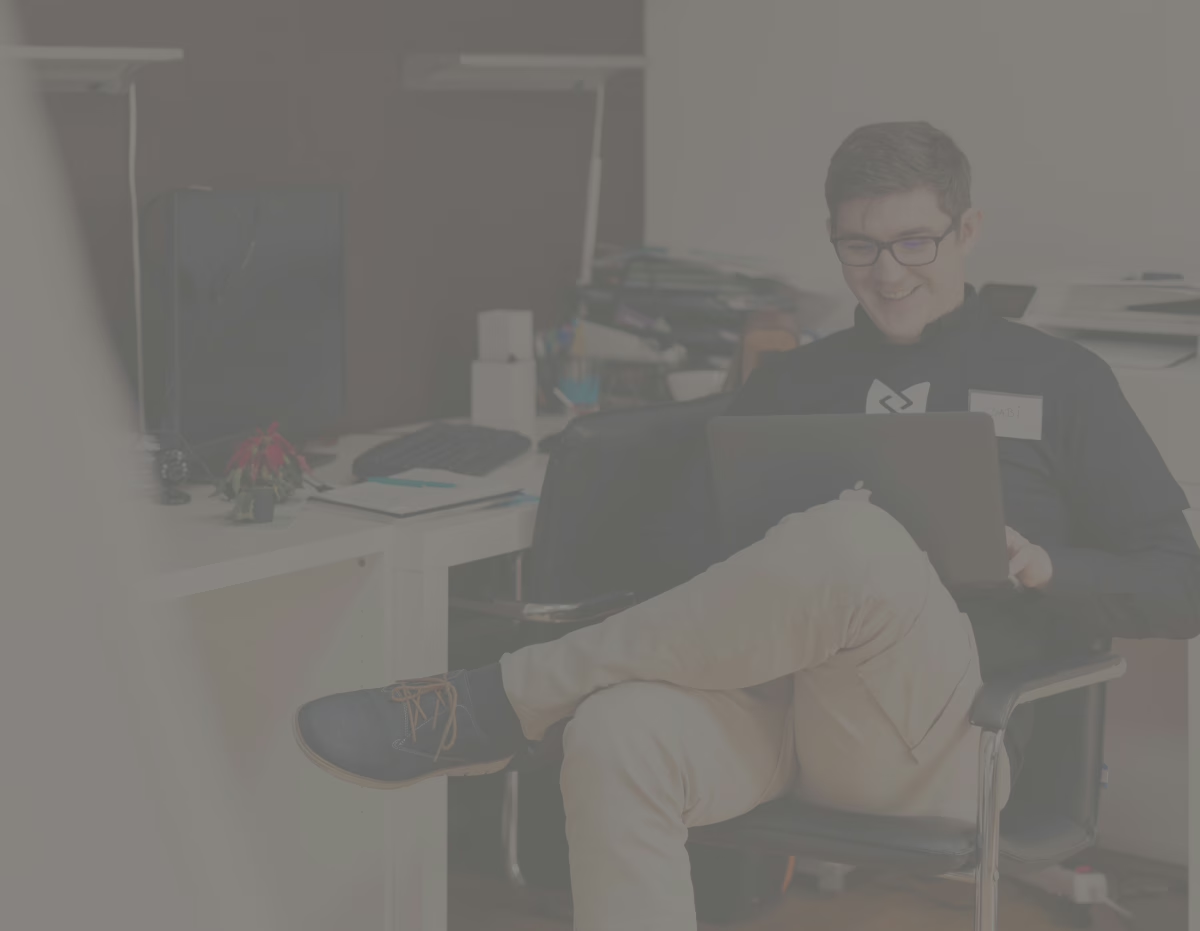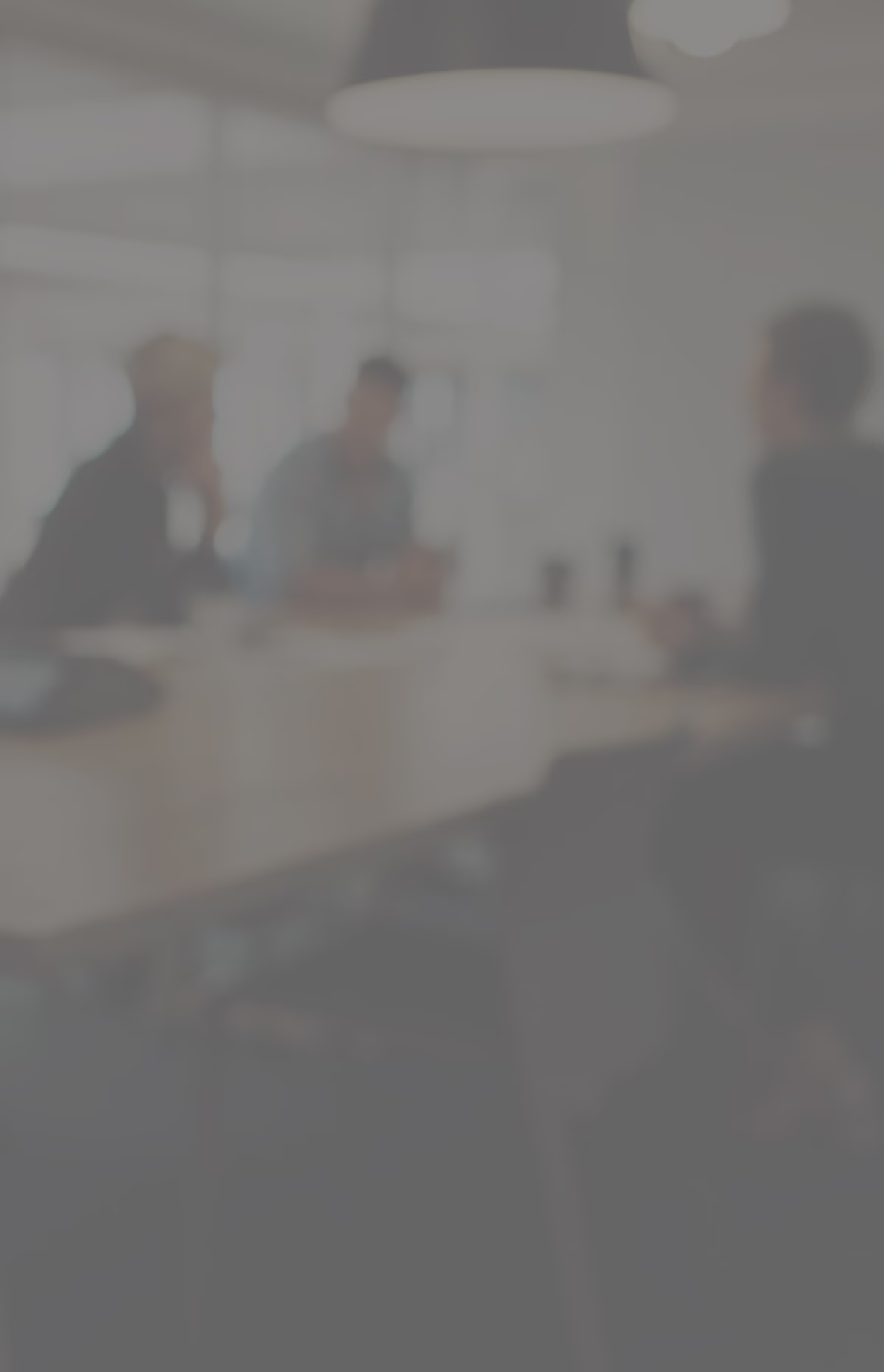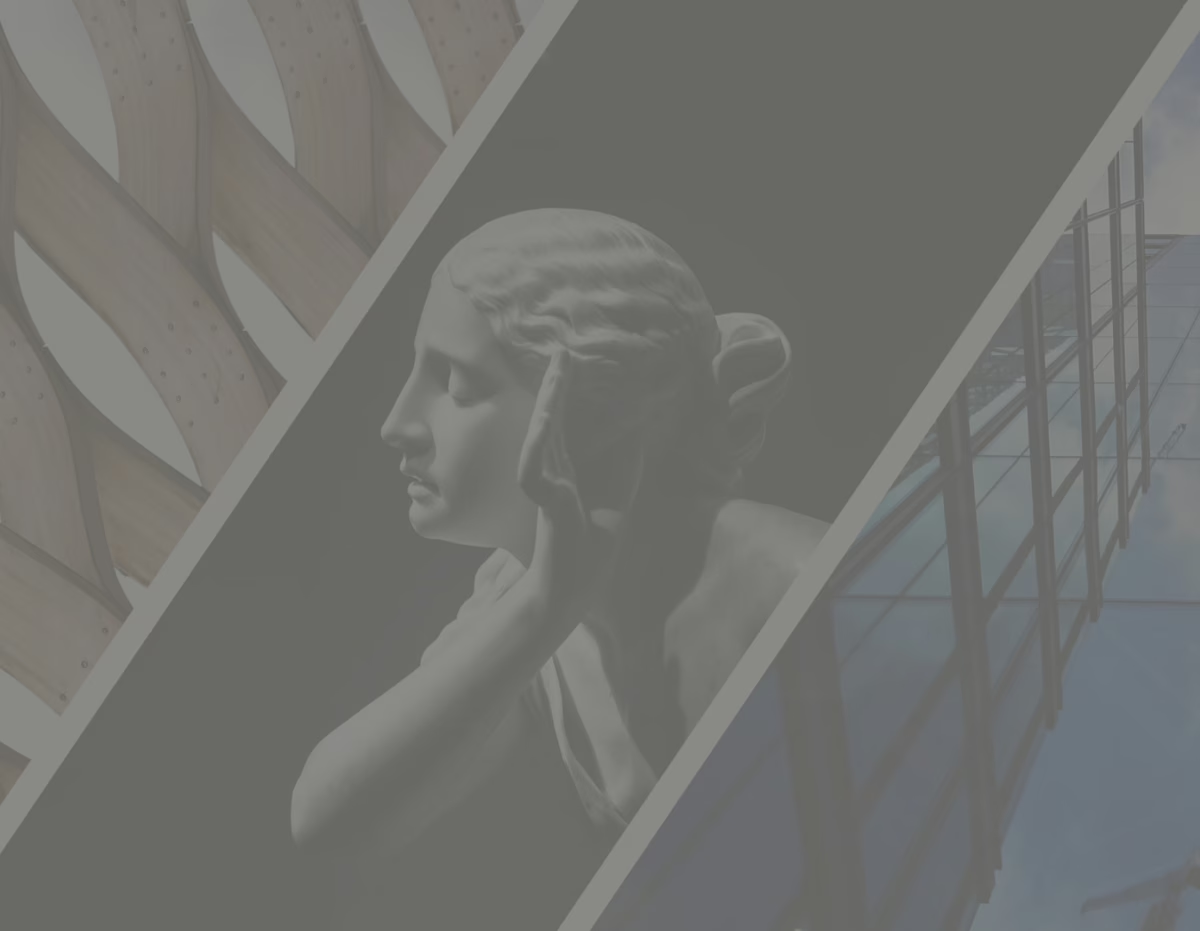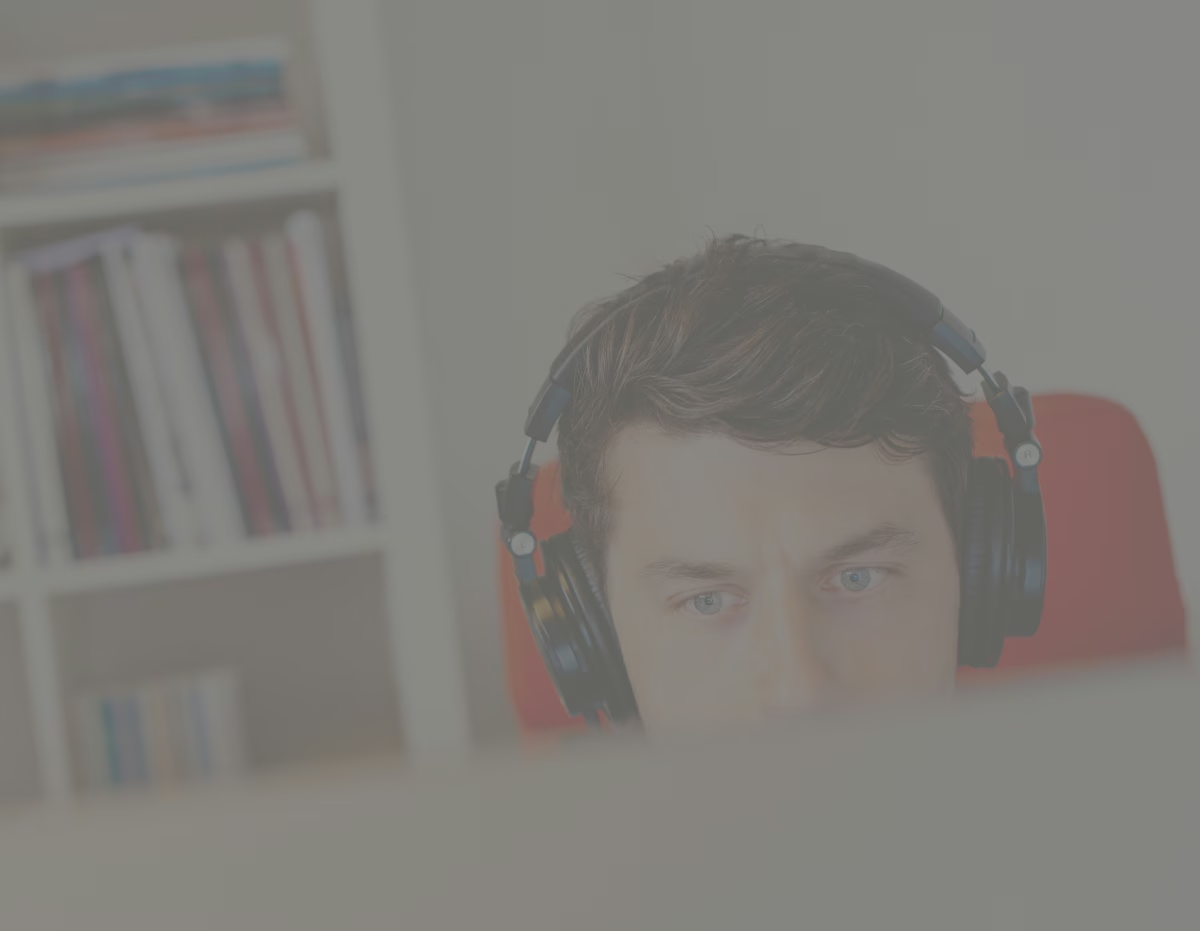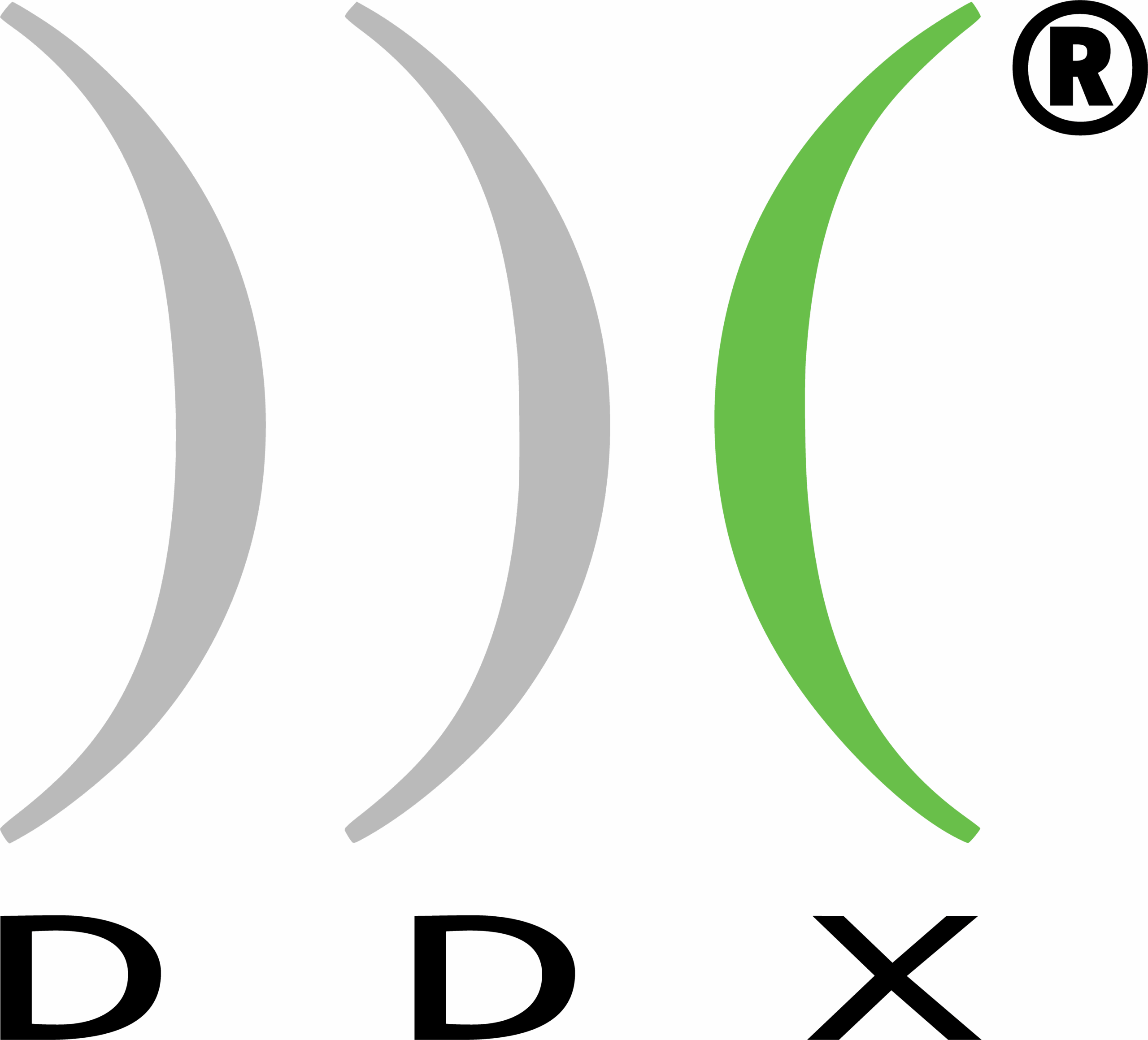Troubleshooting
- The local eutron/smartkey keys (old) allowed customers to connect in any way to the PC where the key is inserted, the new HASP/Sentinel keys, which are always local, block the execution of our programs if Remote Desktop Connection (also called Terminal Server) is detected. To overcome the problem, either you switch to a network key or the customer has to use alternative programs for the connection, such as Vnc, NoMachine, TeamViewer, Supremo, AnyDesk and the like.
- Always approach installations/modifications to old systems of PCs on board the machine with caution: even if theoretically supported, it is possible that Sentinel drivers introduce instability or errors, make sure that there are system restore points or backups made by the customer’s IT department.
- In the event that the installation of the Sentinel drivers fails, you must proceed with the installer version via the command line.
Copy from 2.168.0.8\service\TcInst\Sentinel the file haspdinst.exe with the closest version to the one to be remove on the client’s PC; from the DOS prompt navigate to the folder where that file was copied and then execute the commands:
haspdinst.exe -r -fr -kp -fss -purge
haspdinst.exe -i -fi -kp -fss
This procedure is also to be carried out in the event that the Windows Installer service is not available, for example because you have started the PC in safe mode.
- Drivers from older Eutron keys are no longer supported by Windows 11.
- It is possible that following the crash of our software, a session on a network key is blocked, in this case proceed to restart the Sentinel LDK License Manager service on the PC where the key is inserted.
- The recent license management in our software scans every type of key (software, local, network, old and new), it may happen that drivers of old eutron/smartkey keys no longer in use, cause errors at startup, in case refer to this guide for their removal: faire en tant qu’administrateur.