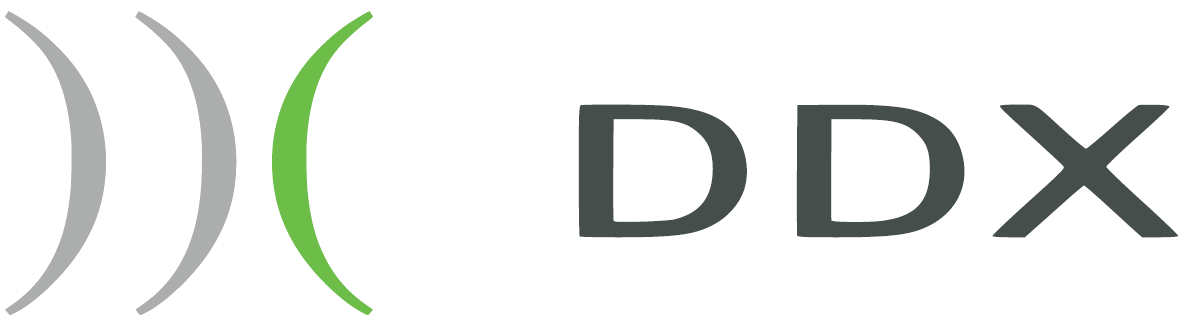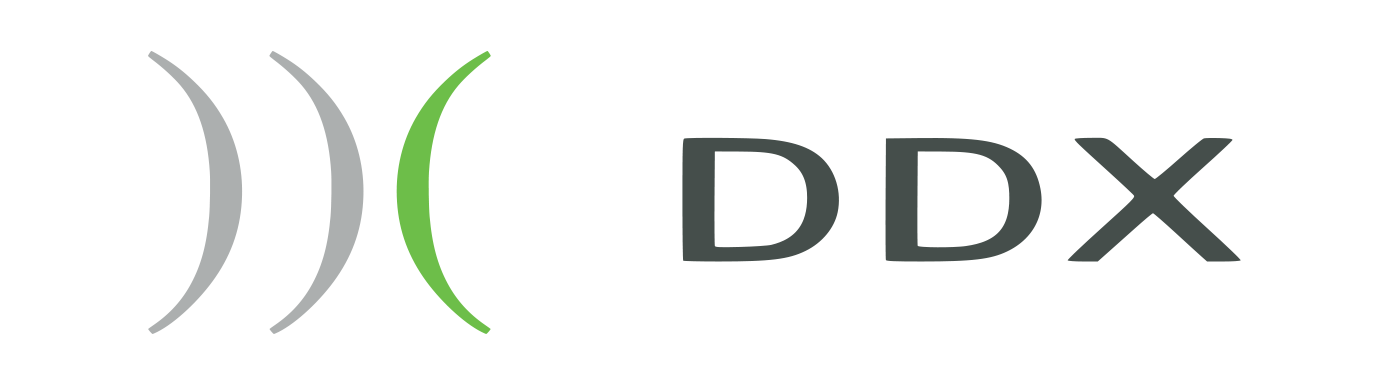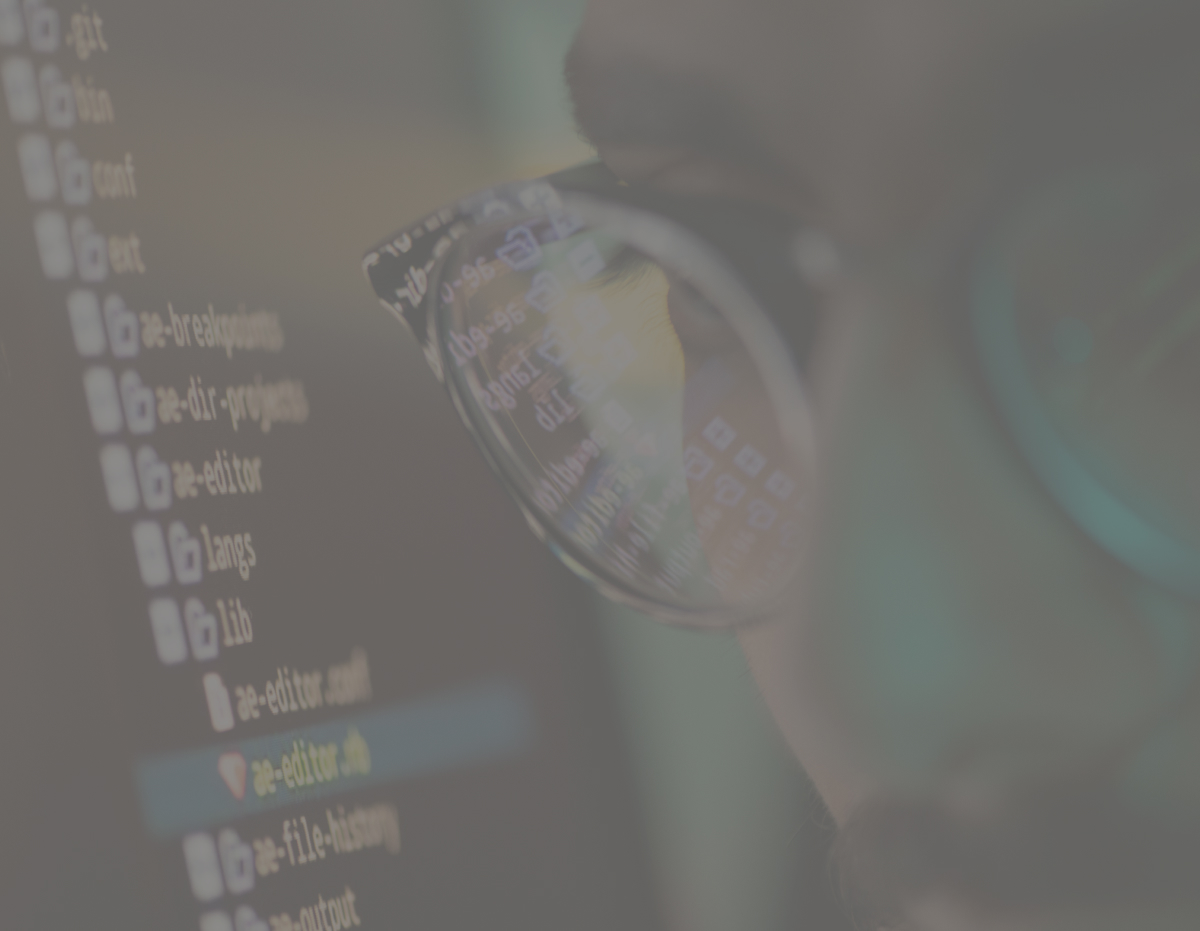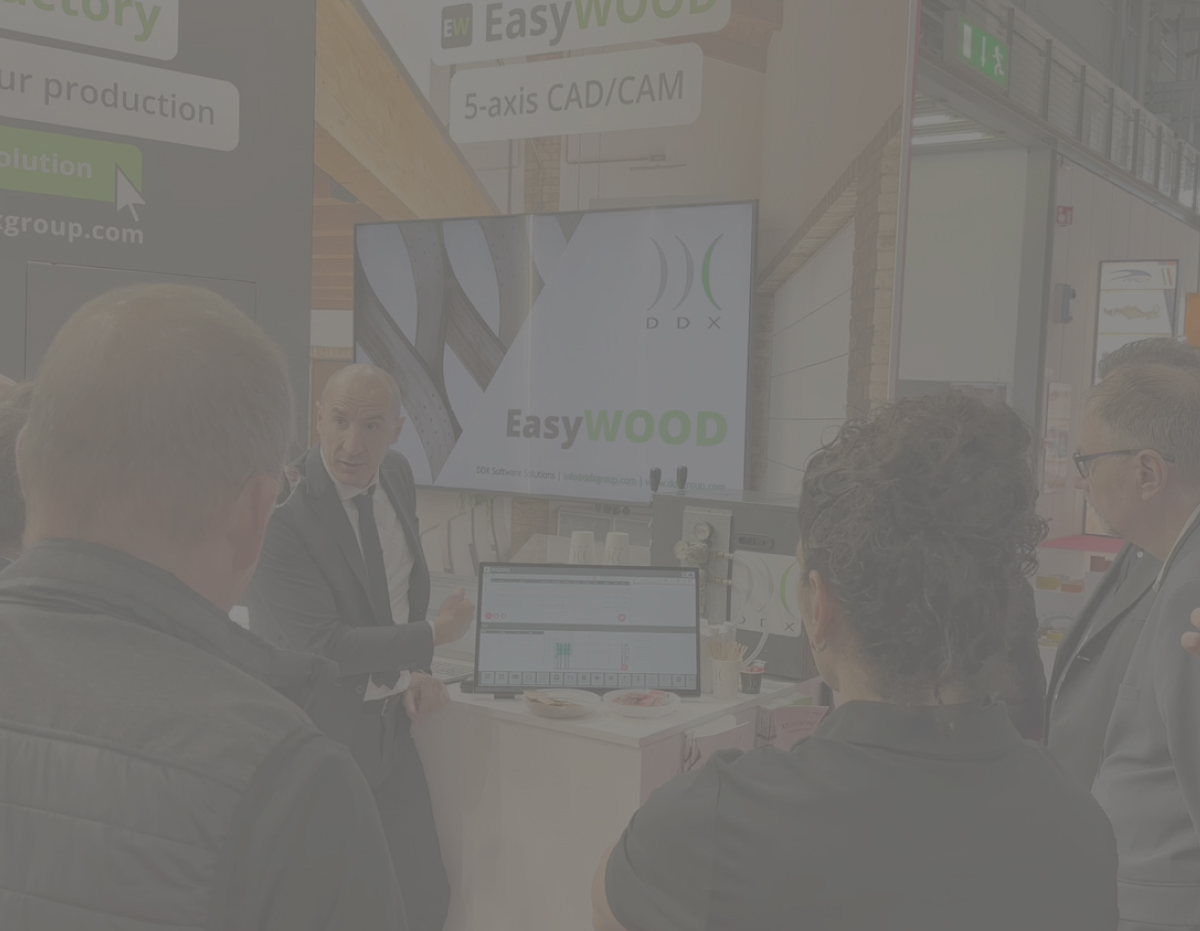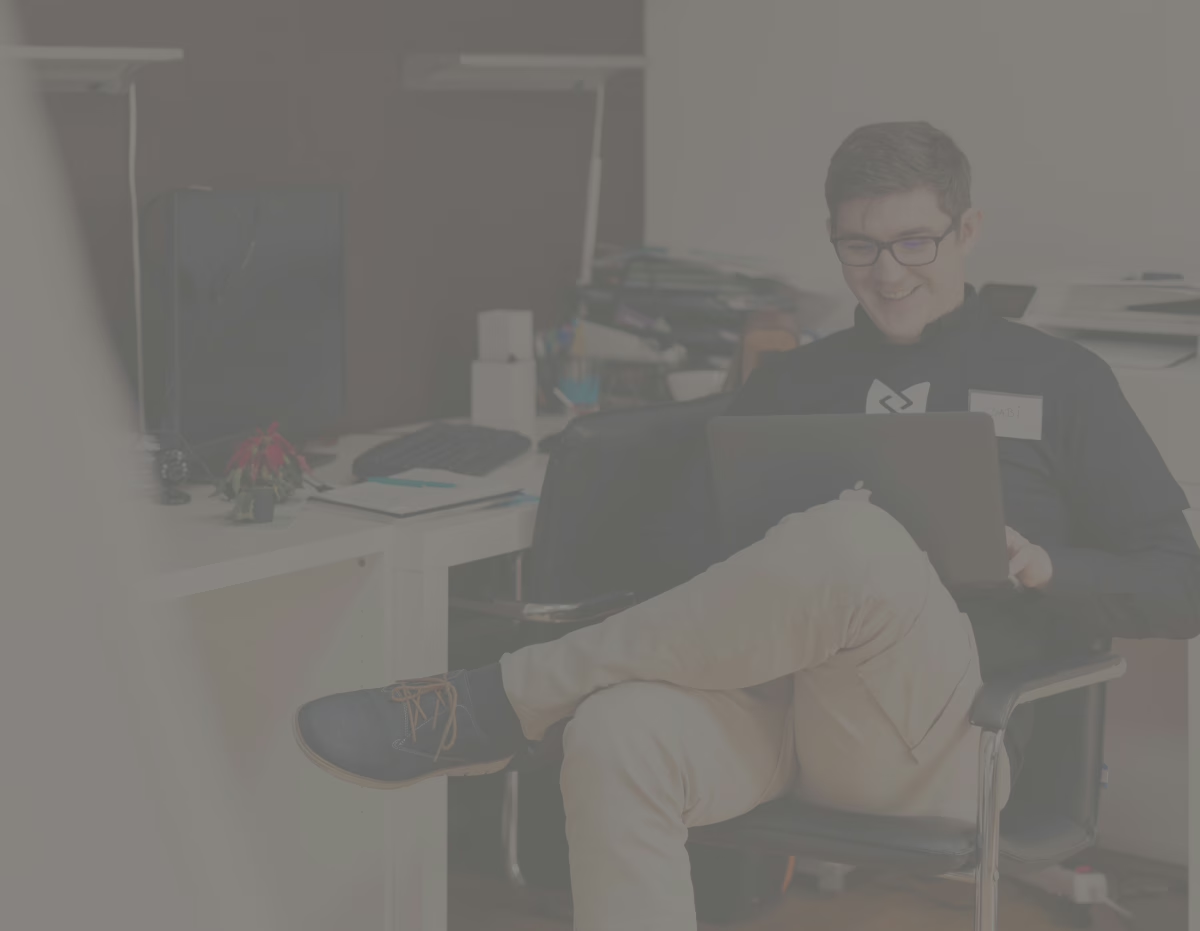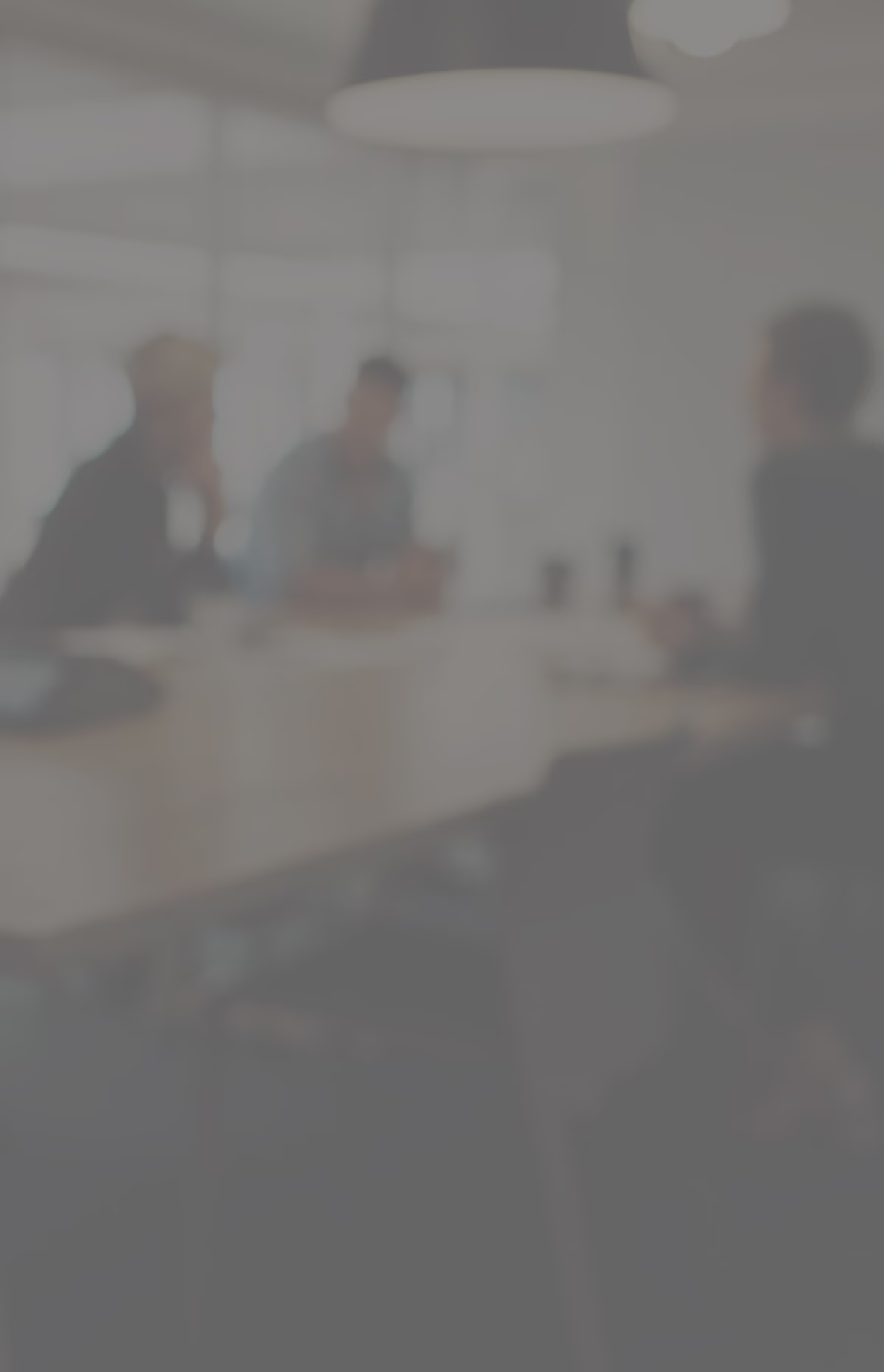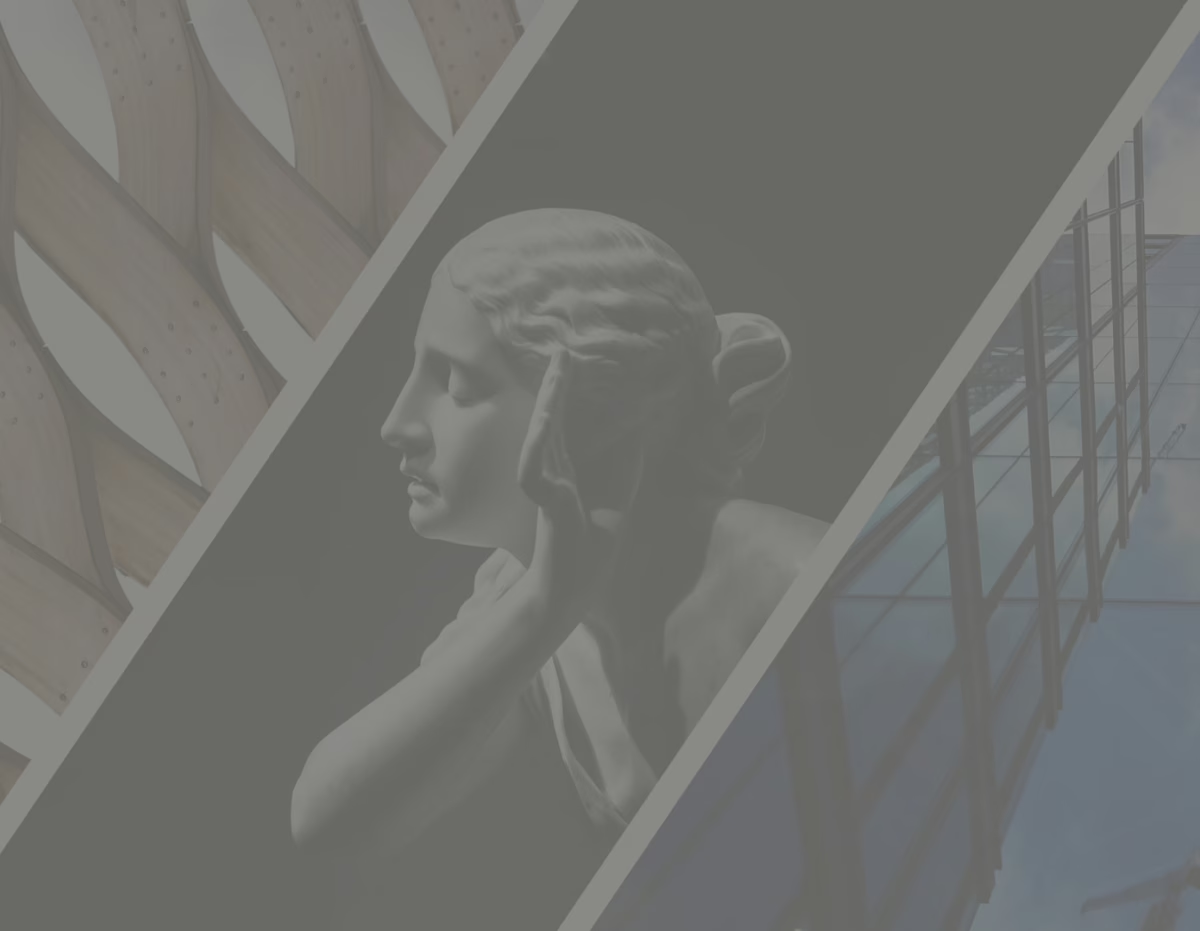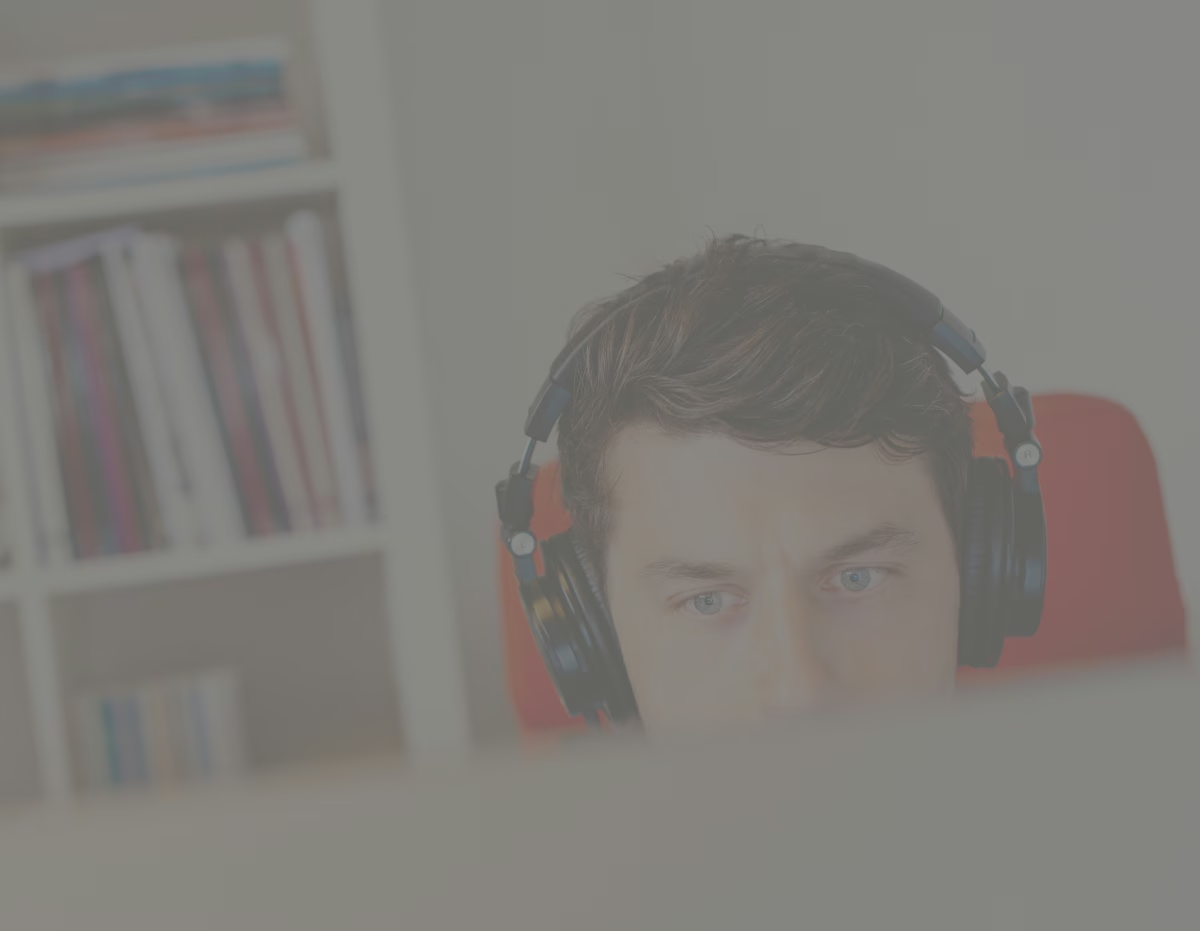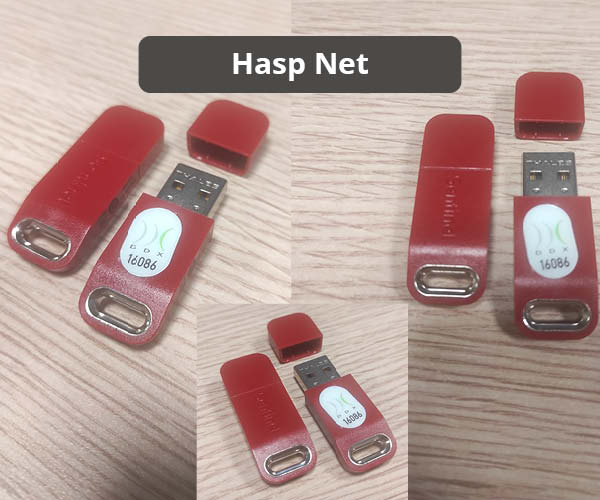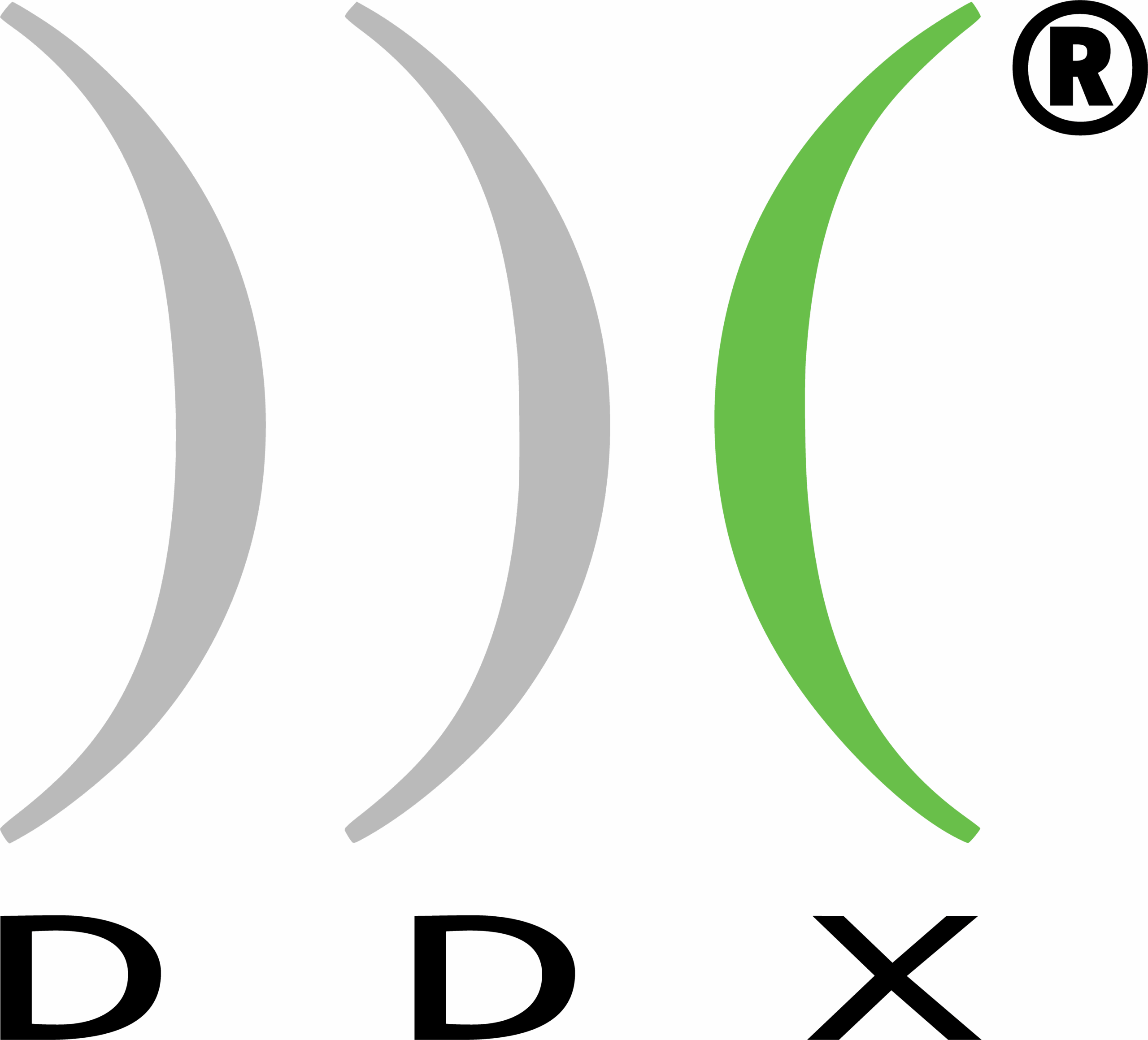Customer area
Please try to reset your password.
If you receive an email, it means that you are already registered and you can reset your password. Instead, if the DDX system does not recognize the email address, it will notify you so that you can proceed with the registration.
If you are not registered, please proceed with the account registration.
If you have not received the registration email, try the following:
- Check that the email address you registered with is correct. If the warning “Email already in use” came out during registration, it means that the address entered already exists in our databases. In this case, proceed with the password recovery;
- If you have several email accounts, make sure that you are logged into the one you used during the registration process.
- Check your spam folder to see if the email has been sent there.
- Check your email service’s opt-out settings: check that “xauth@ddxgroup.com” emails are not rejected;
- Sometimes it can take a while to receive the email, up to 24 hours.
If nothing above has been helpful, please contact our Customer Support by creating a ticket service@ddxgroup.com.
Keys
Write an email to customercare@ddxgroup.com with the details of your request and the license number. We will contact you as soon as possible.
Write an email to customercare@ddxgroup.com with the details of your request and the license number. We will contact you as soon as possible.
Write an email to customercare@ddxgroup.com indicating the number of the lost DDX key (LINK FAQ LICENSE NUMBER) and send a copy of the loss declaration.
DDX will send a quote for the replacement of the lost key.
- Try to insert the key into another USB port; if the DDX software opens the key is not broken.
- Try to insert the key in another PC where the DDX software is installed; if the DDX software opens the key is not broken.
The damaged key must be returned to DDX via tracked shipment.
- By connecting to the physical server that hosts the VM, then by the VM Manager. With the assignment of the USB resource to the virtual machine. Details vary depending on your virtualization system;
- With the installation of a USB network hub via driver (on a virtual machine), this step will mask the network link as a normal USB connection, but only one PC can claim the shared resource at a time.
- The local eutron/smartkey keys (old) allowed customers to connect in any way to the PC where the key is inserted, the new HASP/Sentinel keys, which are always local, block the execution of our programs if Remote Desktop Connection (also called Terminal Server) is detected. To overcome the problem, either you switch to a network key or the customer has to use alternative programs for the connection, such as Vnc, NoMachine, TeamViewer, Supremo, AnyDesk and the like.
- Always approach installations/modifications to old systems of PCs on board the machine with caution: even if theoretically supported, it is possible that Sentinel drivers introduce instability or errors, make sure that there are system restore points or backups made by the customer’s IT department.
- In the event that the installation of the Sentinel drivers fails, you must proceed with the installer version via the command line.
- Drivers from older Eutron keys are no longer supported by Windows 11.
- It is possible that following the crash of our software, a session on a network key is blocked, in this case proceed to restart the Sentinel LDK License Manager service on the PC where the key is inserted.
- The recent license management in our software scans every type of key (software, local, network, old and new), it may happen that drivers of old eutron/smartkey keys no longer in use, cause errors at startup, in case refer to this guide for their removal: faire en tant qu’administrateur.
The drivers of old Eutron keys are no longer supported by Windows11.
Any new generation Sentinel local key is driverless. So, there shouldn’t be known compatibility problems with different operating systems.
Windows problems
Our software have never been blocked by Windows Defender (the pre-installed antivirus software in Microsoft systems) up to now, but it happened with others (Kaspersky, Avast etc..). However, each one has a specific procedure and often the settings are only accessible by the system experts. So, the modification must be agreed with the customer’s IT manager.
- Do our other software start? (PowerSim, DDXView)
- Is the process spotted in the task manager when the software starts?
If so, is the user interface also visible?
If so, does it fully charge or does it stop at a specific point? For example, in the Splash screen, when loading plugins.
Are product activation codes required? - Does launching the software as an administrator solve the problem?
- Check that the video card in question is an NVidia Quadro, the correct settings have been entered in the [OpenGL] section of the .ini file;
- try disabling firewall and/or antivirus;
- check if there are any compatibility modes in the properties of the file .exe DDX software;
- Does installing the software again solve the problem?
- Are there any .dll errors or missing components?
Software
- Microsoft operating systems natively installed on compatible architectures (x86, x64, no arm);
- Microsoft operating systems installed on virtual machines running on compatible architectures (x86, x64, no arm);
- Microsoft operating systems installed on MAC computers and booted via BootCamp (but require a license on a physical dongle).
- Prefer the maximum speed of a single core, to the number of cores of the processor, since for most operations at the moment we use only one;
- prefer NVidia GTX/RTX and AMD Radeon video cards to NVIDIA Quadro and Intel dedicated cards.
First, you will need to enter the customer area from the website “www.ddxgroup.com”.
You can enter your credentials and click on “Enter” to log in.
Now go to the “Download” section, where you will find the setup of the software and, right below, the installation passwords.
- NVIDIA: from its control panel enter the 3D settings and select the highest performance video card by default;
- AMD/Radeon: from the windows control panel enter power options -> advanced properties of the current profile -> Power options on the video card.
- On older AMD cards, the choice of the default is included in the drivers;
- if the selection for NVIDIA cards does not work from its control panel, you will be able to access it in the Windows settings, via App properties.
For all previous versions that are not provided with this feature, you need to add the line SetSceneParameter =20,1,21,1,28,1. in the [OpenGL] section of the file .ini, when the software is closed.
DDX contact
Write an email to service@ddxgroup.com with details of your request, the project you are working on, and machine configuration.
You can also send feedback directly from the software via the feedback process.
Alternatively, you can call +39 035 620283 by selecting the desired extension number. We are available from 8.30 to 12.30 and from 13.30 to 17.30, Italian time and calendar.
Write an email to info@ddxgroup.com or call +39 035 621093.
We are available from 8.30 to 12.30 and from 13.30 to 17.30, Italian time and calendar.
Write an email to customercare@ddxgroup.com or call +39 035 621093. We are available from 8.30 to 12.30 and from 13.30 to 17.30, Italian time and calendar.
Write an email to customercare@ddxgroup.com or send a request by filling out the “Contact Us” form on our website https://www.ddxgroup.com/ .
Write an email to customercare@ddxgroup.com indicating the version of the software you are using and your DDX license number, or send a request from the www.ddxgroup.com website using the Contact Us form.